PUN 2로 멀티플레이어 자동차 게임 만들기
Unity에서 멀티플레이어 게임을 만드는 것은 복잡한 작업이지만 다행히도 여러 솔루션이 개발 프로세스를 단순화합니다.
그러한 솔루션 중 하나가 Photon Network입니다. 특히 PUN 2라는 API의 최신 릴리스는 서버 호스팅을 관리하고 원하는 방식으로 멀티플레이어 게임을 자유롭게 만들 수 있도록 해줍니다.
이 튜토리얼에서는 PUN 2를 사용하여 물리 동기화를 통해 간단한 자동차 게임을 만드는 방법을 보여 드리겠습니다.
Unity 이 튜토리얼에서 사용된 버전: Unity 2018.3.0f2(64비트)
1부: PUN 2 설정
첫 번째 단계는 Asset Store에서 PUN 2 패키지를 다운로드하는 것입니다. 여기에는 멀티플레이어 통합에 필요한 모든 스크립트와 파일이 포함되어 있습니다.
- Unity 프로젝트를 연 다음 Asset Store로 이동합니다: (Window -> General -> AssetStore) 또는 Ctrl+9를 누릅니다.
- "PUN 2- Free"을 검색한 다음 첫 번째 결과를 클릭하거나 여기를 클릭하세요.
- 다운로드가 완료된 후 PUN 2 패키지를 가져옵니다.

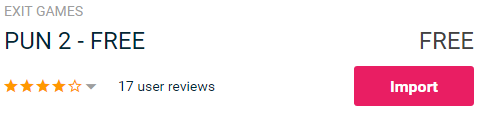
- 패키지를 가져온 후 Photon 앱 ID를 생성해야 하며 해당 웹사이트에서 수행됩니다: https://www.photonengine.com/
- 새 계정 만들기(또는 기존 계정에 로그인)
- 프로필 아이콘을 클릭한 후 "Your Applications"을 클릭하여 애플리케이션 페이지로 이동하거나 다음 링크를 따르세요: https://dashboard.photonengine.com/en-US/PublicCloud
- 애플리케이션 페이지에서 클릭하세요. "Create new app"
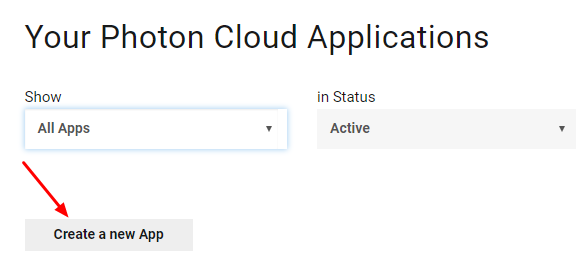
- 생성 페이지에서 Photon Type으로 "Photon Realtime"를 선택하고 Name으로 이름을 입력한 후 클릭합니다. "Create"
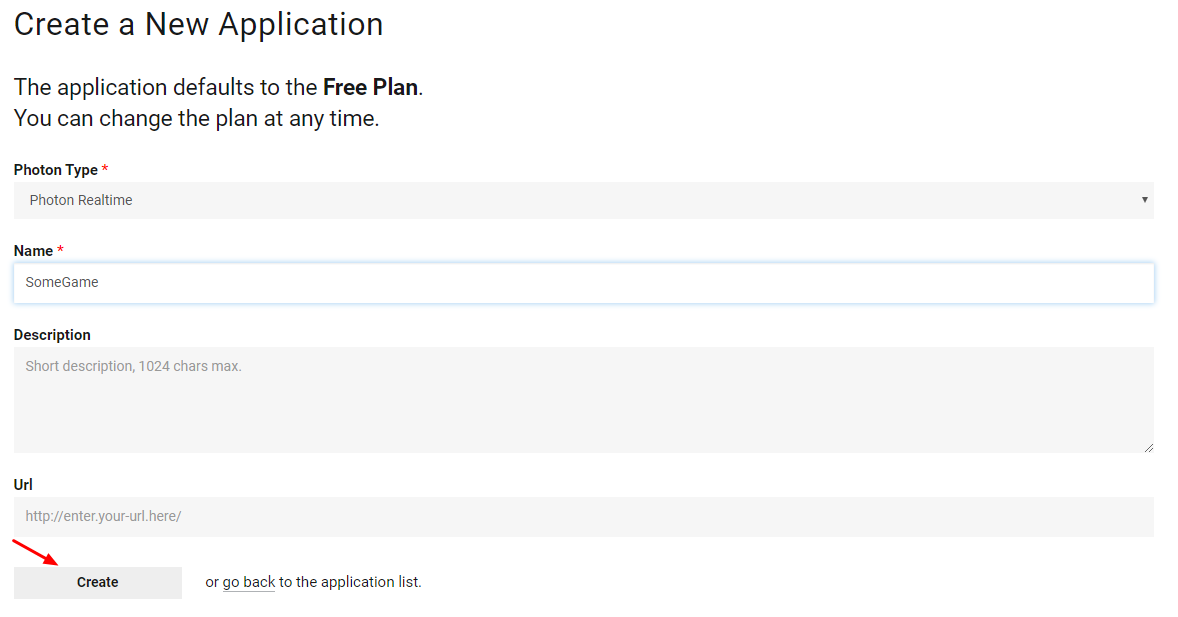
보시다시피, 애플리케이션은 기본적으로 무료 플랜으로 설정되어 있습니다. 가격 플랜 에 대한 자세한 내용은 여기에서 확인할 수 있습니다.
- 애플리케이션이 생성되면 앱 이름 아래에 있는 앱 ID를 복사하세요.

- Unity 프로젝트로 돌아가서 Window -> Photon Unity Networking -> PUN Wizard로 이동합니다.
- PUN 마법사에서 "Setup Project"를 클릭하고 앱 ID를 붙여넣은 다음 클릭하세요. "Setup Project"
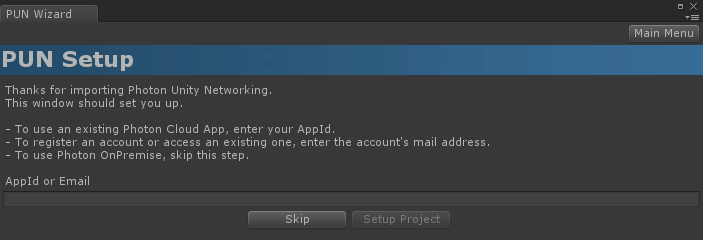
이제 PUN 2가 준비되었습니다!
2부: 멀티플레이어 자동차 게임 만들기
1. 로비 설정
로비 로직(기존 룸 탐색, 새 룸 생성 등)을 포함하는 로비 장면을 생성하는 것부터 시작해 보겠습니다.
- 새로운 Scene을 생성하고 호출하세요. "GameLobby"
- "GameLobby" 장면에서 새 GameObject를 생성하고 호출합니다. "_GameLobby"
- 새 C# 스크립트를 만들고 "PUN2_GameLobby"이라고 명명한 다음 "_GameLobby" 개체에 연결합니다.
- "PUN2_GameLobby" 스크립트 안에 아래 코드를 붙여넣으세요.
PUN2_GameLobby.cs
using System.Collections.Generic;
using UnityEngine;
using Photon.Pun;
using Photon.Realtime;
public class PUN2_GameLobby : MonoBehaviourPunCallbacks
{
//Our player name
string playerName = "Player 1";
//Users are separated from each other by gameversion (which allows you to make breaking changes).
string gameVersion = "1.0";
//The list of created rooms
List<RoomInfo> createdRooms = new List<RoomInfo>();
//Use this name when creating a Room
string roomName = "Room 1";
Vector2 roomListScroll = Vector2.zero;
bool joiningRoom = false;
// Use this for initialization
void Start()
{
//Initialize Player name
playerName = "Player " + Random.Range(111, 999);
//This makes sure we can use PhotonNetwork.LoadLevel() on the master client and all clients in the same room sync their level automatically
PhotonNetwork.AutomaticallySyncScene = true;
if (!PhotonNetwork.IsConnected)
{
//Set the App version before connecting
PhotonNetwork.PhotonServerSettings.AppSettings.AppVersion = gameVersion;
PhotonNetwork.PhotonServerSettings.AppSettings.FixedRegion = "eu";
// Connect to the photon master-server. We use the settings saved in PhotonServerSettings (a .asset file in this project)
PhotonNetwork.ConnectUsingSettings();
}
}
public override void OnDisconnected(DisconnectCause cause)
{
Debug.Log("OnFailedToConnectToPhoton. StatusCode: " + cause.ToString() + " ServerAddress: " + PhotonNetwork.ServerAddress);
}
public override void OnConnectedToMaster()
{
Debug.Log("OnConnectedToMaster");
//After we connected to Master server, join the Lobby
PhotonNetwork.JoinLobby(TypedLobby.Default);
}
public override void OnRoomListUpdate(List<RoomInfo> roomList)
{
Debug.Log("We have received the Room list");
//After this callback, update the room list
createdRooms = roomList;
}
void OnGUI()
{
GUI.Window(0, new Rect(Screen.width / 2 - 450, Screen.height / 2 - 200, 900, 400), LobbyWindow, "Lobby");
}
void LobbyWindow(int index)
{
//Connection Status and Room creation Button
GUILayout.BeginHorizontal();
GUILayout.Label("Status: " + PhotonNetwork.NetworkClientState);
if (joiningRoom || !PhotonNetwork.IsConnected || PhotonNetwork.NetworkClientState != ClientState.JoinedLobby)
{
GUI.enabled = false;
}
GUILayout.FlexibleSpace();
//Room name text field
roomName = GUILayout.TextField(roomName, GUILayout.Width(250));
if (GUILayout.Button("Create Room", GUILayout.Width(125)))
{
if (roomName != "")
{
joiningRoom = true;
RoomOptions roomOptions = new RoomOptions();
roomOptions.IsOpen = true;
roomOptions.IsVisible = true;
roomOptions.MaxPlayers = (byte)10; //Set any number
PhotonNetwork.JoinOrCreateRoom(roomName, roomOptions, TypedLobby.Default);
}
}
GUILayout.EndHorizontal();
//Scroll through available rooms
roomListScroll = GUILayout.BeginScrollView(roomListScroll, true, true);
if (createdRooms.Count == 0)
{
GUILayout.Label("No Rooms were created yet...");
}
else
{
for (int i = 0; i < createdRooms.Count; i++)
{
GUILayout.BeginHorizontal("box");
GUILayout.Label(createdRooms[i].Name, GUILayout.Width(400));
GUILayout.Label(createdRooms[i].PlayerCount + "/" + createdRooms[i].MaxPlayers);
GUILayout.FlexibleSpace();
if (GUILayout.Button("Join Room"))
{
joiningRoom = true;
//Set our Player name
PhotonNetwork.NickName = playerName;
//Join the Room
PhotonNetwork.JoinRoom(createdRooms[i].Name);
}
GUILayout.EndHorizontal();
}
}
GUILayout.EndScrollView();
//Set player name and Refresh Room button
GUILayout.BeginHorizontal();
GUILayout.Label("Player Name: ", GUILayout.Width(85));
//Player name text field
playerName = GUILayout.TextField(playerName, GUILayout.Width(250));
GUILayout.FlexibleSpace();
GUI.enabled = (PhotonNetwork.NetworkClientState == ClientState.JoinedLobby || PhotonNetwork.NetworkClientState == ClientState.Disconnected) && !joiningRoom;
if (GUILayout.Button("Refresh", GUILayout.Width(100)))
{
if (PhotonNetwork.IsConnected)
{
//Re-join Lobby to get the latest Room list
PhotonNetwork.JoinLobby(TypedLobby.Default);
}
else
{
//We are not connected, estabilish a new connection
PhotonNetwork.ConnectUsingSettings();
}
}
GUILayout.EndHorizontal();
if (joiningRoom)
{
GUI.enabled = true;
GUI.Label(new Rect(900 / 2 - 50, 400 / 2 - 10, 100, 20), "Connecting...");
}
}
public override void OnCreateRoomFailed(short returnCode, string message)
{
Debug.Log("OnCreateRoomFailed got called. This can happen if the room exists (even if not visible). Try another room name.");
joiningRoom = false;
}
public override void OnJoinRoomFailed(short returnCode, string message)
{
Debug.Log("OnJoinRoomFailed got called. This can happen if the room is not existing or full or closed.");
joiningRoom = false;
}
public override void OnJoinRandomFailed(short returnCode, string message)
{
Debug.Log("OnJoinRandomFailed got called. This can happen if the room is not existing or full or closed.");
joiningRoom = false;
}
public override void OnCreatedRoom()
{
Debug.Log("OnCreatedRoom");
//Set our player name
PhotonNetwork.NickName = playerName;
//Load the Scene called Playground (Make sure it's added to build settings)
PhotonNetwork.LoadLevel("Playground");
}
public override void OnJoinedRoom()
{
Debug.Log("OnJoinedRoom");
}
}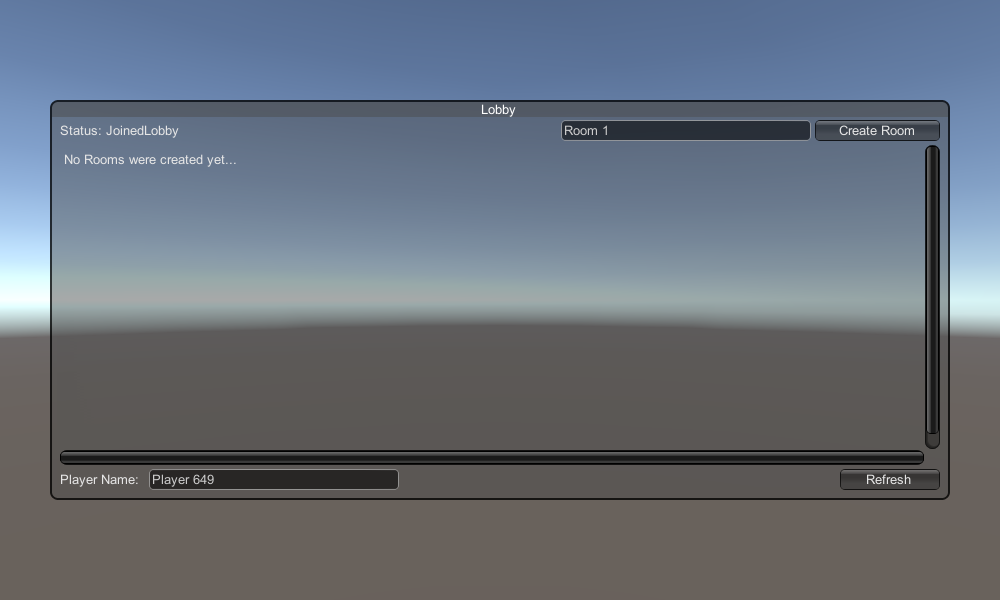
2. 자동차 구조물 만들기
자동차 프리팹은 간단한 물리 컨트롤러를 사용합니다.
- 새로운 GameObject를 생성하고 호출합니다. "CarRoot"
- 새 큐브를 만들고 "CarRoot" 개체 내부로 이동한 다음 Z 및 X축을 따라 크기를 늘립니다.
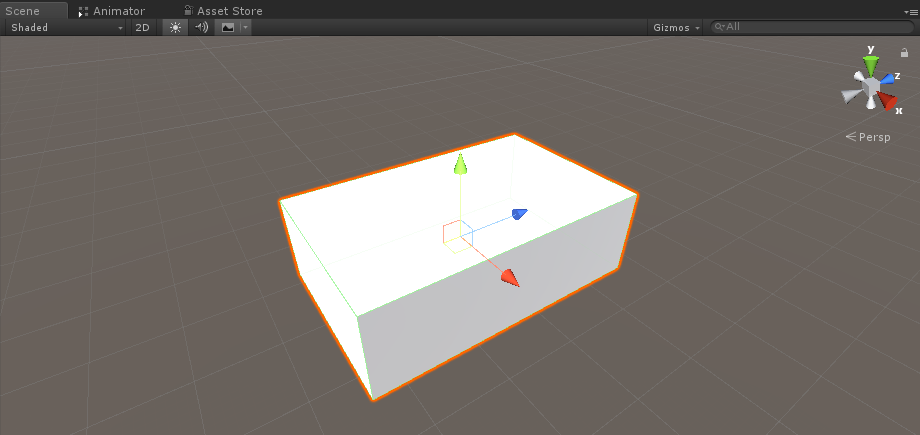
- 새로운 GameObject를 생성하고 이름을 "wfl"(Wheel Front Left의 약어)으로 지정합니다.
- "wfl" 개체에 Wheel Collider 구성 요소를 추가하고 아래 이미지에서 값을 설정합니다.
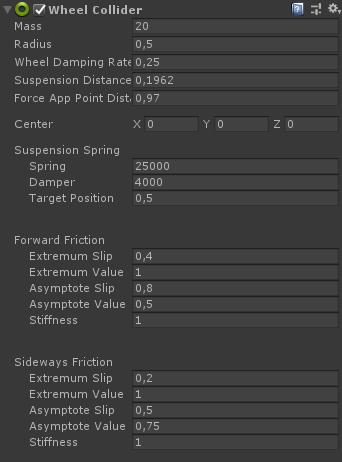
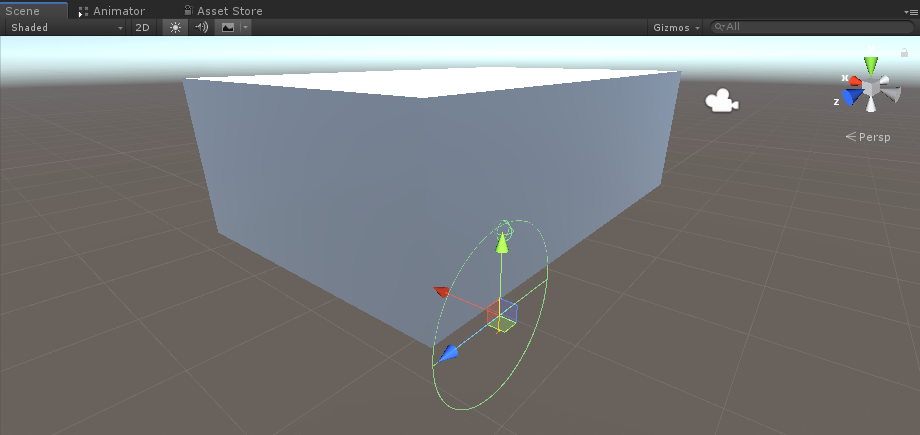
- 새로운 GameObject를 생성하고 이름을 "WheelTransform"로 바꾼 다음 "wfl" 객체 내부로 옮깁니다.
- 새 원통을 만들고 "WheelTransform" 개체 내부로 이동한 다음 Wheel Collider 치수와 일치할 때까지 회전하고 크기를 줄입니다. 제 경우에는 스케일이 (1, 0.17, 1)입니다.

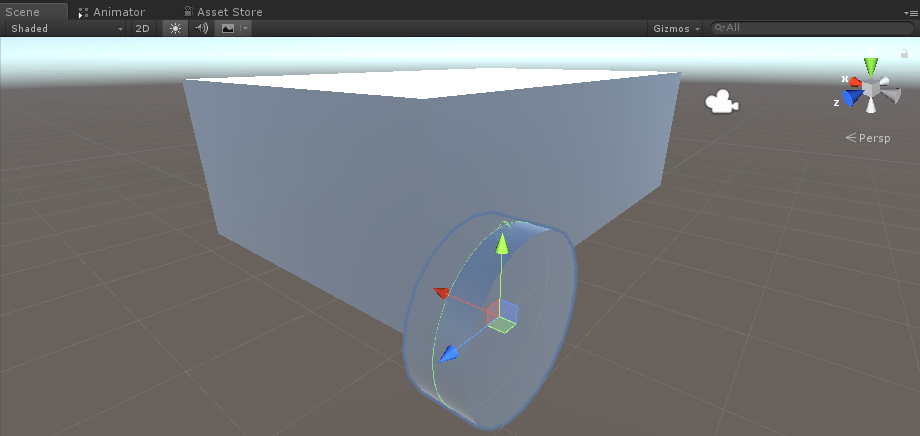
- 마지막으로 나머지 바퀴에 대해 "wfl" 개체를 3번 복제하고 각 개체의 이름을 각각 "wfr"(바퀴 앞 오른쪽), "wrr"(바퀴 뒤 오른쪽) 및 "wrl"(바퀴 뒤 왼쪽)으로 바꿉니다.
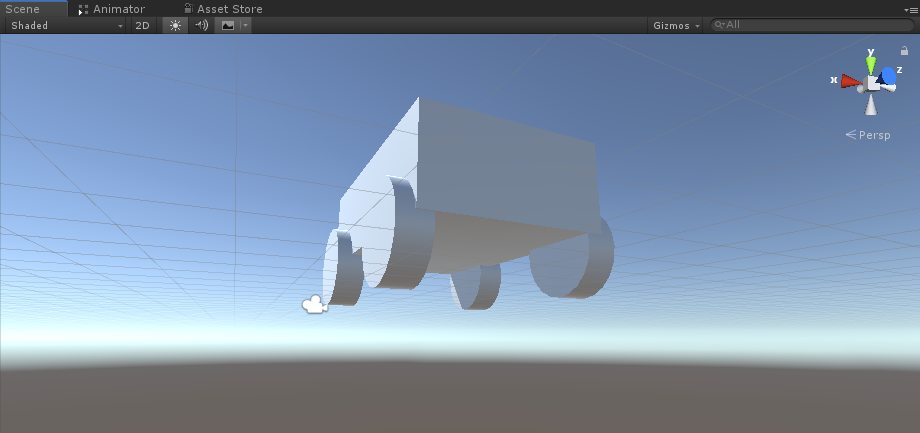
- 새 스크립트를 만들고 이름을 "SC_CarController"로 지정한 다음 그 안에 아래 코드를 붙여넣습니다.
SC_CarController.cs
using UnityEngine;
using System.Collections;
public class SC_CarController : MonoBehaviour
{
public WheelCollider WheelFL;
public WheelCollider WheelFR;
public WheelCollider WheelRL;
public WheelCollider WheelRR;
public Transform WheelFLTrans;
public Transform WheelFRTrans;
public Transform WheelRLTrans;
public Transform WheelRRTrans;
public float steeringAngle = 45;
public float maxTorque = 1000;
public float maxBrakeTorque = 500;
public Transform centerOfMass;
float gravity = 9.8f;
bool braked = false;
Rigidbody rb;
void Start()
{
rb = GetComponent<Rigidbody>();
rb.centerOfMass = centerOfMass.transform.localPosition;
}
void FixedUpdate()
{
if (!braked)
{
WheelFL.brakeTorque = 0;
WheelFR.brakeTorque = 0;
WheelRL.brakeTorque = 0;
WheelRR.brakeTorque = 0;
}
//Speed of car, Car will move as you will provide the input to it.
WheelRR.motorTorque = maxTorque * Input.GetAxis("Vertical");
WheelRL.motorTorque = maxTorque * Input.GetAxis("Vertical");
//Changing car direction
//Here we are changing the steer angle of the front tyres of the car so that we can change the car direction.
WheelFL.steerAngle = steeringAngle * Input.GetAxis("Horizontal");
WheelFR.steerAngle = steeringAngle * Input.GetAxis("Horizontal");
}
void Update()
{
HandBrake();
//For tyre rotate
WheelFLTrans.Rotate(WheelFL.rpm / 60 * 360 * Time.deltaTime, 0, 0);
WheelFRTrans.Rotate(WheelFR.rpm / 60 * 360 * Time.deltaTime, 0, 0);
WheelRLTrans.Rotate(WheelRL.rpm / 60 * 360 * Time.deltaTime, 0, 0);
WheelRRTrans.Rotate(WheelRL.rpm / 60 * 360 * Time.deltaTime, 0, 0);
//Changing tyre direction
Vector3 temp = WheelFLTrans.localEulerAngles;
Vector3 temp1 = WheelFRTrans.localEulerAngles;
temp.y = WheelFL.steerAngle - (WheelFLTrans.localEulerAngles.z);
WheelFLTrans.localEulerAngles = temp;
temp1.y = WheelFR.steerAngle - WheelFRTrans.localEulerAngles.z;
WheelFRTrans.localEulerAngles = temp1;
}
void HandBrake()
{
//Debug.Log("brakes " + braked);
if (Input.GetButton("Jump"))
{
braked = true;
}
else
{
braked = false;
}
if (braked)
{
WheelRL.brakeTorque = maxBrakeTorque * 20;//0000;
WheelRR.brakeTorque = maxBrakeTorque * 20;//0000;
WheelRL.motorTorque = 0;
WheelRR.motorTorque = 0;
}
}
}- "CarRoot" 개체에 SC_CarController 스크립트를 연결합니다.
- Rigidbody 구성 요소를 "CarRoot" 개체에 연결하고 질량을 1000으로 변경합니다.
- SC_CarController에 바퀴 변수를 할당합니다(처음 4개 변수는 Wheel Collider, 나머지 4개는 WheelTransform)
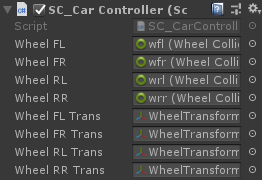
- Center of Mass 변수의 경우 새 GameObject를 생성하고 이름을 "CenterOfMass"으로 지정하고 "CarRoot" 객체 내부로 이동합니다.
- 다음과 같이 "CenterOfMass" 개체를 가운데 약간 아래쪽에 배치합니다.
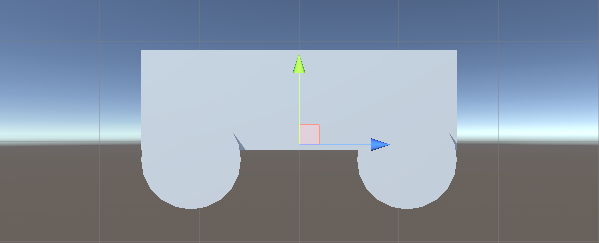
- 마지막으로 테스트 목적으로 기본 카메라를 "CarRoot" 개체 내부로 이동하고 자동차를 가리킵니다.
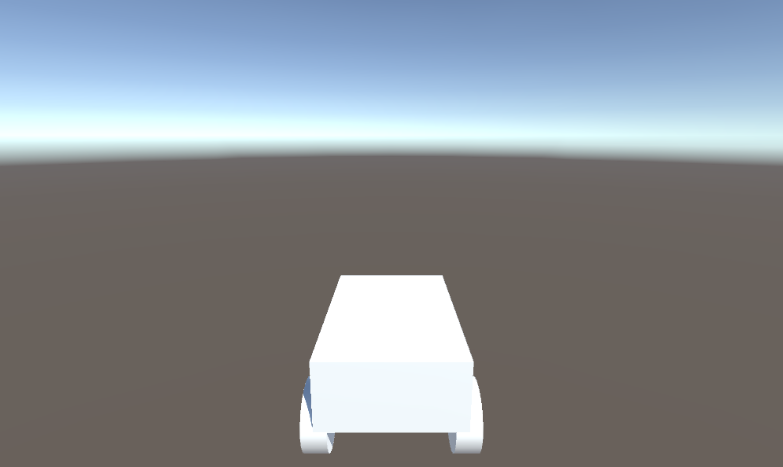
- 새 스크립트를 만들고 이름을 "PUN2_CarSync"으로 지정한 다음 그 안에 아래 코드를 붙여넣습니다.
PUN2_CarSync.cs
using System.Collections;
using System.Collections.Generic;
using UnityEngine;
using Photon.Pun;
public class PUN2_CarSync : MonoBehaviourPun, IPunObservable
{
public MonoBehaviour[] localScripts; //Scripts that should only be enabled for the local player (Ex. Car controller)
public GameObject[] localObjects; //Objects that should only be active for the local player (Ex. Camera)
public Transform[] wheels; //Car wheel transforms
Rigidbody r;
// Values that will be synced over network
Vector3 latestPos;
Quaternion latestRot;
Vector3 latestVelocity;
Vector3 latestAngularVelocity;
Quaternion[] wheelRotations = new Quaternion[0];
// Lag compensation
float currentTime = 0;
double currentPacketTime = 0;
double lastPacketTime = 0;
Vector3 positionAtLastPacket = Vector3.zero;
Quaternion rotationAtLastPacket = Quaternion.identity;
Vector3 velocityAtLastPacket = Vector3.zero;
Vector3 angularVelocityAtLastPacket = Vector3.zero;
// Use this for initialization
void Awake()
{
r = GetComponent<Rigidbody>();
r.isKinematic = !photonView.IsMine;
for (int i = 0; i < localScripts.Length; i++)
{
localScripts[i].enabled = photonView.IsMine;
}
for (int i = 0; i < localObjects.Length; i++)
{
localObjects[i].SetActive(photonView.IsMine);
}
}
public void OnPhotonSerializeView(PhotonStream stream, PhotonMessageInfo info)
{
if (stream.IsWriting)
{
// We own this player: send the others our data
stream.SendNext(transform.position);
stream.SendNext(transform.rotation);
stream.SendNext(r.velocity);
stream.SendNext(r.angularVelocity);
wheelRotations = new Quaternion[wheels.Length];
for(int i = 0; i < wheels.Length; i++)
{
wheelRotations[i] = wheels[i].localRotation;
}
stream.SendNext(wheelRotations);
}
else
{
// Network player, receive data
latestPos = (Vector3)stream.ReceiveNext();
latestRot = (Quaternion)stream.ReceiveNext();
latestVelocity = (Vector3)stream.ReceiveNext();
latestAngularVelocity = (Vector3)stream.ReceiveNext();
wheelRotations = (Quaternion[])stream.ReceiveNext();
// Lag compensation
currentTime = 0.0f;
lastPacketTime = currentPacketTime;
currentPacketTime = info.SentServerTime;
positionAtLastPacket = transform.position;
rotationAtLastPacket = transform.rotation;
velocityAtLastPacket = r.velocity;
angularVelocityAtLastPacket = r.angularVelocity;
}
}
// Update is called once per frame
void Update()
{
if (!photonView.IsMine)
{
// Lag compensation
double timeToReachGoal = currentPacketTime - lastPacketTime;
currentTime += Time.deltaTime;
// Update car position and velocity
transform.position = Vector3.Lerp(positionAtLastPacket, latestPos, (float)(currentTime / timeToReachGoal));
transform.rotation = Quaternion.Lerp(rotationAtLastPacket, latestRot, (float)(currentTime / timeToReachGoal));
r.velocity = Vector3.Lerp(velocityAtLastPacket, latestVelocity, (float)(currentTime / timeToReachGoal));
r.angularVelocity = Vector3.Lerp(angularVelocityAtLastPacket, latestAngularVelocity, (float)(currentTime / timeToReachGoal));
//Apply wheel rotation
if(wheelRotations.Length == wheels.Length)
{
for (int i = 0; i < wheelRotations.Length; i++)
{
wheels[i].localRotation = Quaternion.Lerp(wheels[i].localRotation, wheelRotations[i], Time.deltaTime * 6.5f);
}
}
}
}
}- "CarRoot" 개체에 PUN2_CarSync 스크립트를 연결합니다.
- PhotonView 구성요소를 "CarRoot" 객체에 연결
- PUN2_CarSync에서 SC_CarController 스크립트를 Local Scripts 배열에 할당합니다.
- PUN2_CarSync에서 카메라를 로컬 개체 배열에 할당합니다.
- WheelTransform 객체를 Wheels 배열에 할당
- 마지막으로 PUN2_CarSync 스크립트를 Photon View의 Observed Components 배열에 할당합니다.
- "CarRoot" 개체를 Prefab에 저장하고 Resources라는 폴더에 넣습니다(네트워크를 통해 개체를 생성하려면 필요함).
3. 게임 레벨 생성
게임 레벨은 Room에 참여한 후 로드되는 장면으로, 모든 작업이 발생합니다.
- 새 장면을 만들고 이름을 "Playground"로 지정합니다(또는 다른 이름을 유지하려면 PUN2_GameLobby.cs의 PhotonNetwork.LoadLevel("Playground") 줄에서 이름을 변경해야 합니다).
내 경우에는 평면과 일부 큐브가 포함된 간단한 장면을 사용하겠습니다.
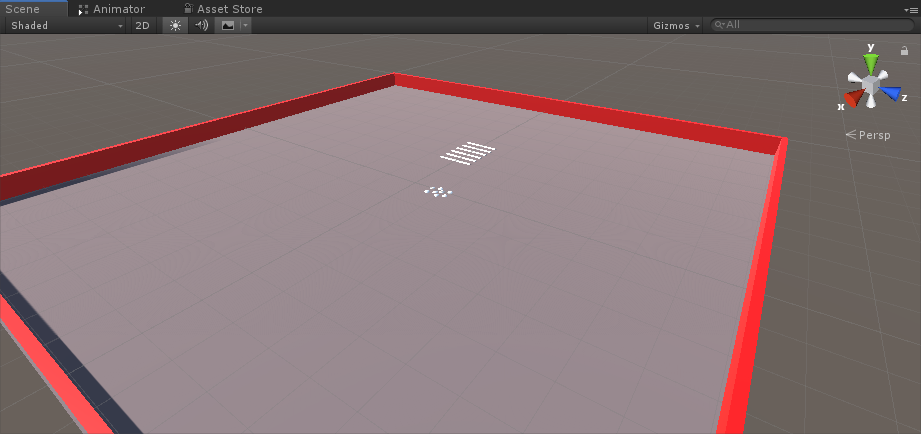
- 새 스크립트를 생성하고 이름을 PUN2_RoomController로 지정합니다(이 스크립트는 플레이어 생성, 플레이어 목록 표시 등과 같은 Room 내부 로직을 처리합니다). 그 안에 아래 코드를 붙여넣습니다.
PUN2_RoomController.cs
using UnityEngine;
using Photon.Pun;
public class PUN2_RoomController : MonoBehaviourPunCallbacks
{
//Player instance prefab, must be located in the Resources folder
public GameObject playerPrefab;
//Player spawn point
public Transform[] spawnPoints;
// Use this for initialization
void Start()
{
//In case we started this demo with the wrong scene being active, simply load the menu scene
if (PhotonNetwork.CurrentRoom == null)
{
Debug.Log("Is not in the room, returning back to Lobby");
UnityEngine.SceneManagement.SceneManager.LoadScene("GameLobby");
return;
}
//We're in a room. spawn a character for the local player. it gets synced by using PhotonNetwork.Instantiate
PhotonNetwork.Instantiate(playerPrefab.name, spawnPoints[Random.Range(0, spawnPoints.Length - 1)].position, spawnPoints[Random.Range(0, spawnPoints.Length - 1)].rotation, 0);
}
void OnGUI()
{
if (PhotonNetwork.CurrentRoom == null)
return;
//Leave this Room
if (GUI.Button(new Rect(5, 5, 125, 25), "Leave Room"))
{
PhotonNetwork.LeaveRoom();
}
//Show the Room name
GUI.Label(new Rect(135, 5, 200, 25), PhotonNetwork.CurrentRoom.Name);
//Show the list of the players connected to this Room
for (int i = 0; i < PhotonNetwork.PlayerList.Length; i++)
{
//Show if this player is a Master Client. There can only be one Master Client per Room so use this to define the authoritative logic etc.)
string isMasterClient = (PhotonNetwork.PlayerList[i].IsMasterClient ? ": MasterClient" : "");
GUI.Label(new Rect(5, 35 + 30 * i, 200, 25), PhotonNetwork.PlayerList[i].NickName + isMasterClient);
}
}
public override void OnLeftRoom()
{
//We have left the Room, return back to the GameLobby
UnityEngine.SceneManagement.SceneManager.LoadScene("GameLobby");
}
}- "Playground" 장면에 새 GameObject를 생성하고 호출합니다. "_RoomController"
- _RoomController 개체에 PUN2_RoomController 스크립트를 연결합니다.
- 자동차 프리팹과 SpawnPoint를 할당한 다음 장면을 저장합니다.
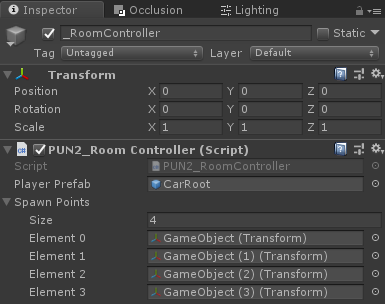
- GameLobby 및 Playground 장면을 모두 빌드 설정에 추가합니다.

4. 테스트 빌드 만들기
이제 빌드하고 테스트할 차례입니다.
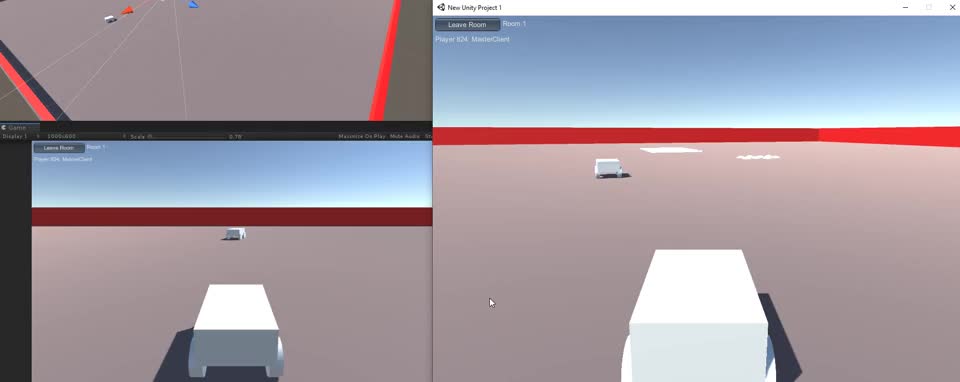
모든 것이 예상대로 작동합니다!