Unity용 카운트다운 타이머 튜토리얼
카운트다운 타이머는 설정된 시간부터 0까지 카운트되는 가상 시계입니다.
Unity에서 카운트다운 타이머를 만들려면 카운트다운될 시간을 저장하고 이를 00:00 형식으로 표시하는 스크립트를 만들어야 합니다.
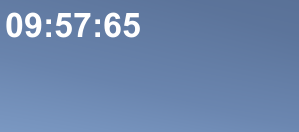
타이머에는 다음 형식이 포함됩니다.
- 일:시:분:초:밀리초
- 시:분:초:밀리초
- 분:초:밀리초
- 초:밀리초
- 위의 모든 사항에 더해 밀리초는 제외됩니다.
단계
Unity에서 카운트다운 타이머를 만들려면 다음 단계를 따르세요.
- 새 스크립트를 만들고 이름을 'SC_CountdownTimer'으로 지정하고 모든 내용을 제거한 후 아래 코드를 붙여넣습니다.
- 카운트다운 타이머 C# 스크립트는 0에 도달할 때까지 총 값에서 빼고 형식이 지정된 시간을 텍스트 요소에 적용합니다.
SC_CountdownTimer.cs
using System.Collections;
using System.Collections.Generic;
using UnityEngine;
using UnityEngine.UI;
public class SC_CountdownTimer : MonoBehaviour
{
public enum CountdownFormatting { DaysHoursMinutesSeconds, HoursMinutesSeconds, MinutesSeconds, Seconds };
public CountdownFormatting countdownFormatting = CountdownFormatting.MinutesSeconds; //Controls the way the timer string will be formatted
public bool showMilliseconds = true; //Whether to show milliseconds in countdown formatting
public double countdownTime = 600; //Countdown time in seconds
Text countdownText;
double countdownInternal;
bool countdownOver = false;
// Start is called before the first frame update
void Start()
{
countdownText = GetComponent<Text>();
countdownInternal = countdownTime; //Initialize countdown
}
void FixedUpdate()
{
if (countdownInternal > 0)
{
countdownInternal -= Time.deltaTime;
//Clamp the timer value so it never goes below 0
if (countdownInternal < 0)
{
countdownInternal = 0;
}
countdownText.text = FormatTime(countdownInternal, countdownFormatting, showMilliseconds);
}
else
{
if (!countdownOver)
{
countdownOver = true;
Debug.Log("Countdown has finished running...");
//Your code here...
}
}
}
string FormatTime(double time, CountdownFormatting formatting, bool includeMilliseconds)
{
string timeText = "";
int intTime = (int)time;
int days = intTime / 86400;
int hoursTotal = intTime / 3600;
int hoursFormatted = hoursTotal % 24;
int minutesTotal = intTime / 60;
int minutesFormatted = minutesTotal % 60;
int secondsTotal = intTime;
int secondsFormatted = intTime % 60;
int milliseconds = (int)(time * 100);
milliseconds = milliseconds % 100;
if (includeMilliseconds)
{
if (formatting == CountdownFormatting.DaysHoursMinutesSeconds)
{
timeText = string.Format("{0:00}:{1:00}:{2:00}:{3:00}:{4:00}", days, hoursFormatted, minutesFormatted, secondsFormatted, milliseconds);
}
else if (formatting == CountdownFormatting.HoursMinutesSeconds)
{
timeText = string.Format("{0:00}:{1:00}:{2:00}:{3:00}", hoursTotal, minutesFormatted, secondsFormatted, milliseconds);
}
else if (formatting == CountdownFormatting.MinutesSeconds)
{
timeText = string.Format("{0:00}:{1:00}:{2:00}", minutesTotal, secondsFormatted, milliseconds);
}
else if (formatting == CountdownFormatting.Seconds)
{
timeText = string.Format("{0:00}:{1:00}", secondsTotal, milliseconds);
}
}
else
{
if (formatting == CountdownFormatting.DaysHoursMinutesSeconds)
{
timeText = string.Format("{0:00}:{1:00}:{2:00}:{3:00}", days, hoursFormatted, minutesFormatted, secondsFormatted);
}
else if (formatting == CountdownFormatting.HoursMinutesSeconds)
{
timeText = string.Format("{0:00}:{1:00}:{2:00}", hoursTotal, minutesFormatted, secondsFormatted);
}
else if (formatting == CountdownFormatting.MinutesSeconds)
{
timeText = string.Format("{0:00}:{1:00}", minutesTotal, secondsFormatted);
}
else if (formatting == CountdownFormatting.Seconds)
{
timeText = string.Format("{0:00}", secondsTotal);
}
}
return timeText;
}
}- 계층 보기 -> UI -> 텍스트를 마우스 오른쪽 버튼으로 클릭하고 이름을 지정하여 새 UI 텍스트를 만듭니다. 'Countdown'

- 'Countdown' Rect Transform 정렬을 왼쪽 상단으로 변경하고, 피벗을 (0, 1)로, Pos X 및 Pos Y를 5로, 너비를 300으로, 높이를 60으로 변경합니다.
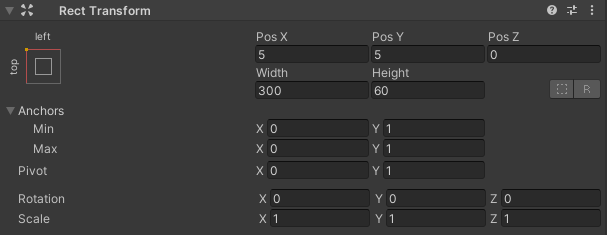
- 'Countdown' 텍스트 글꼴 스타일을 굵게, 글꼴 크기를 34로, 정렬을 왼쪽 가운데로, 색상을 흰색으로 변경합니다.
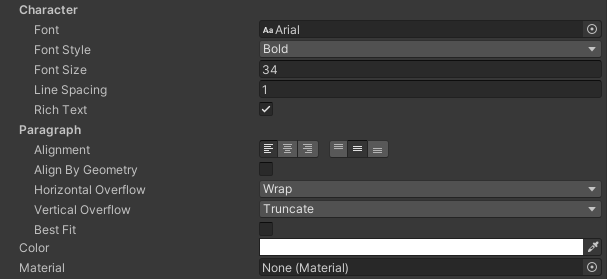

스크립트에 몇 가지 변수가 있음을 알 수 있습니다.
- 카운트다운 형식은 문자열 형식에 포함될 시간 단위를 제어합니다.
- Show Milliseconds은 밀리초 수를 표시할지 여부를 제어합니다.
- 카운트다운 시간은 카운트다운 기간(초)입니다. 예를 들어 값 600은 10분에 해당합니다.
Play를 누르면 카운트다운 타이머가 표시된 텍스트가 표시됩니다.
0초에 스크립트는 콘솔에 라인을 인쇄하여 카운트다운이 완료되었음을 알리고 스크립트의 해당 부분을 사용하여 고유한 기능을 추가합니다.